Click on the “Main Character Settings” button to go to the Main Character setting page.
 >
>- Make it on the PC >
- About setting the central character of the image
![]()
![]()
- ・You want the layout to focus on your child when many of your friends are in the picture too.
- ・You want to remove pictures from your friend’s wedding when making a family album.
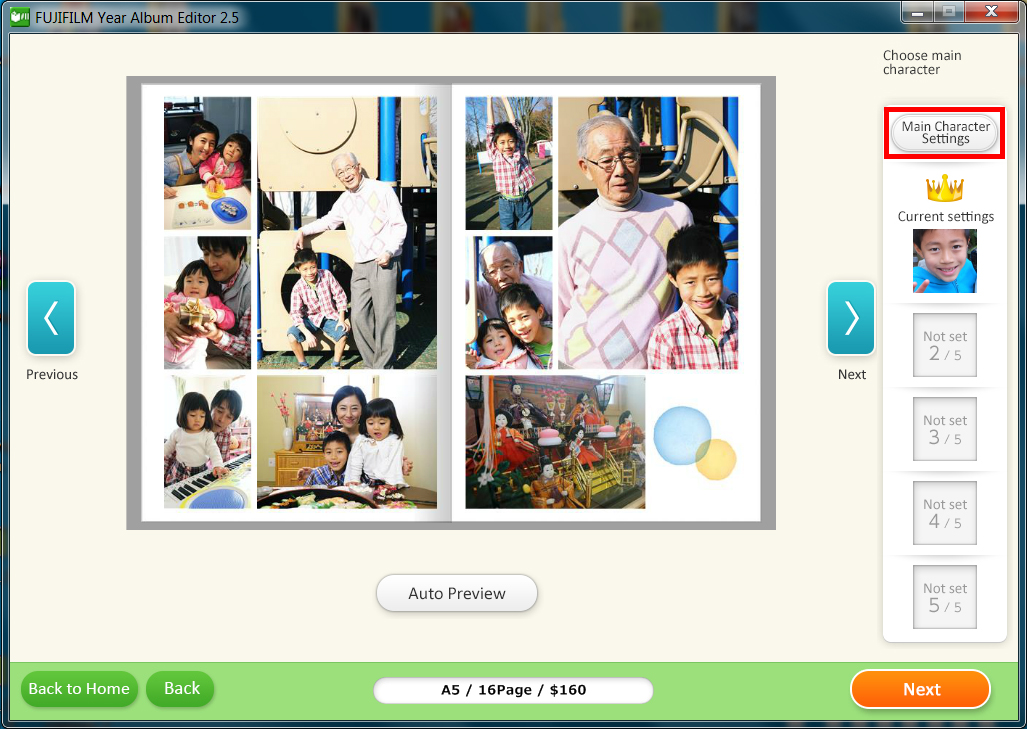
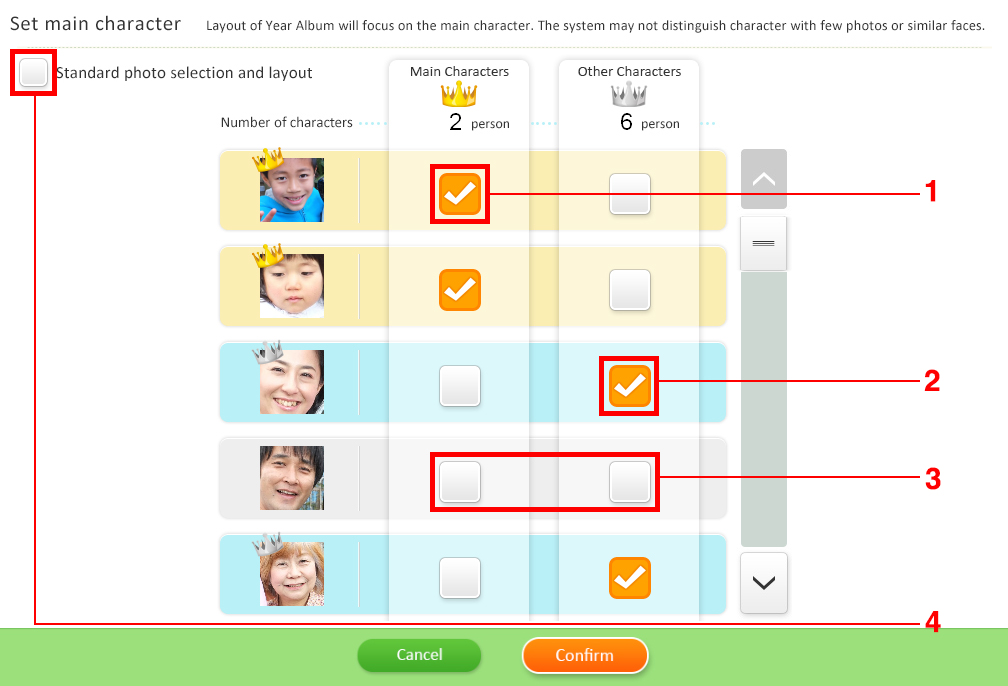
- Checking on the "Main Characters" will enable the software to select that character first, and more likely to be positioned as the main person during layout.
- Checking on the "Other Characters" enables the software to preferentially choose that person on the screen.
- If you do not check on someone, he/she will not be selected during layout. (There will be instances which the software choose photo containing the Main/Other Characters as well as this person and use for layout)
- If you check on “Standard photo selection and layout” then the layout is done without giving priority to any specific person (Images that contain many people, such as group pictures, are more likely to be prioritize during layout).
Reminders
When setting the Main Character, the software uses facial recognition function to identify each person. However, there may be instances when specifying the person and the grouping do not work out successfully.In the example below, specifying the person and the groupingdid not work out successfully.
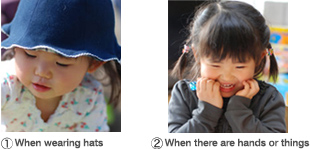
- ・When two brothers resemble each other.
- ・When there are many faces of babies in a picture
- ・When there are too few photos of the specific person.
- ・When wearing a hat or eyeglasses.(Picture①)
- ・When facing sideways, or when there are hands or things on the face.(Picture②)
